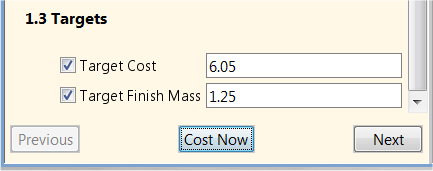The Targets section allows you to set targets for your part's cost and mass.
You can see more detailed cost and mass information in the Part Details tab of the Component Viewer.
Target Cost
Use this field if you know how much you want or expect the fully burdened cost of the part to be, and wish to compare this target to the results of costing operations.
aP Pro provides two ways to easily compare this value against the value from a cost run:
-
Cost columns in the Part Details tab
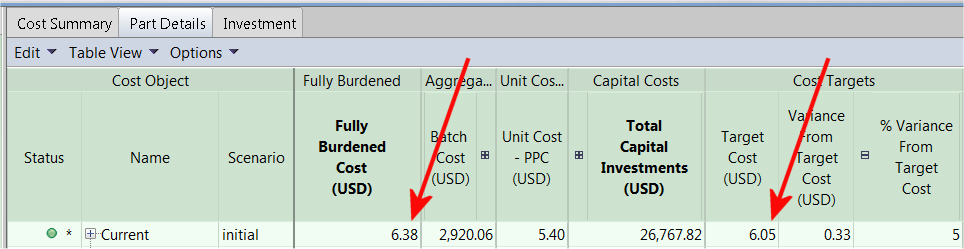
Tip: To display the Target Cost column, select Part Details > Table View > Select Table View and either Cost Details or All Data.
-
Cost Target icon: Hovering over the Cost Target icon displays a tool tip containing the variance of the Fully Burdened Cost from the Target Cost. The color and position of the meter in the icon varies depending on the size of that variance, as described in aP Pro icons and command buttons.
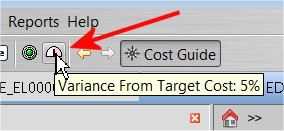
Target Finish Mass
Specify a value in this field if you have a weight goal for your finished component. This is a common element of design, where you want your component to be as light as possible, and to use the least amount of material, while meeting performance and safety requirements.
aP Pro calculates the actual weight of the component, based on the volume of the CAD model and the density of the chosen material and displays it alongside the Target Finish Mass value in the Part Details tab.
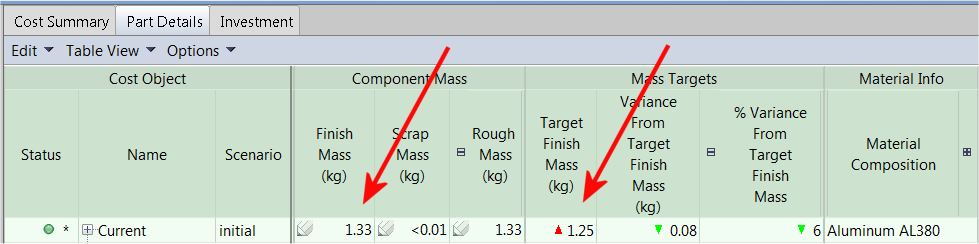
Tip: To display the Target Finish Mass column, select Part Details > Table View > Select Table View > All Data.